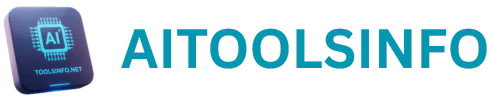Google AI Studio: The Best Photoshop Alternative Revolutionizing Image Editing with AI. If you have ever struggled with editing photo in Photoshop, spending hours of meticulous work now you don’t have to struggle anymore. Google AI Studio is the best Photoshop Alternative with much easy process.
If you have to edit something in a photo and you also have to use AI, then what will you use? You will either use an online paid AI application or you will use Photoshop. But Google AI Studio has almost kill the work of Photoshop.
Explore Photoshop Killer AI
Google AI Studio is such a amazing tool for transforming your own or others photo. You can change all the style, background, position in the photo. If your position in a photo is standing and you want to make it to sit, then you can change it by providing a prompt to it. The AI will edit your photo and change the position. How easy it is!
This AI does thousands of such tasks in a few minutes. Here we are going to talk about how Google AI Studio can replace Photoshop. This is going to be a complete tutorial of this software which is absolutely free till now. If you do not know about Google AI Studio yet, then this post is for you. I am going to tell you in a very detailed and simple way how to use it.
Effortless Image Editing: A Glimpse into the Best Photoshop Alternative
Traditional photo editing tasks that once demanded expert Photoshop skills and significant time are now achievable with simple text prompts in Google AI Studio. Imagine changing a person’s pose from standing to sitting in an instant – a task that could take hours in Photoshop. This best Photoshop alternative handles thousands of such complex edits with remarkable speed and efficiency.
Getting Started with Google AI Studio: Your Free Best Photoshop Alternative
Now let’s type Google AI Studio in Google, then Google AI Studio will appear on the top and click on to the site. Sign in with your email address. Now it may seem very complicated that there are so many options, so many things. How to edit the image, what to do, how to type? There are many things. But it is very simple to use it. Within a few steps you will learn to use it.

Navigating Google AI Studio for the first time might seem daunting with its array of options. However, this best Photoshop alternative is surprisingly user-friendly. Follow these simple steps to begin your AI-powered image editing journey:
- Access Google AI Studio: Simply search for “Google AI Studio” in Google, and you’ll be directed to the platform’s interface.
- Explore the Interface: Familiarize yourself with the settings on the side and the visible options. The primary area for image editing is within the “Create Print” section.
- Select the Image Generation Model: In “Create Print,” choose the “Flash Image Generation J 2.0” model. Currently, both input and output for this model are listed as free.
- Discover Pre-designed Prints: You’ll find options like “Image Editing,” “Visual Story,” and “Birthday Card,” showcasing the platform’s capabilities.
Practical Image Editing Examples: Witnessing the Power of this Best Photoshop Alternative
Let’s explore some real-world examples to understand the potential of Google AI Studio as the best Photoshop alternative:
The first option in this Google AI Studio you need to do is run settings. You will find this in right corner. Select the Gemini 2.0 and then Gemini 2.0 flash image generation. Now you can edit your image with it. Till now you have four main features in Google AI Studio: Chat, Stream, Video Gen, Starter Apps and History. Under the Chat you will find three things to work with: Edit an image of croissants, generate a story with images, and design a custom birthday card. Google may add more features in days to come.

Now if you want to edit the image with it, then simply you have to go to the Chat and then to Edit an image of croissants. There are different models available in run settings. Select the model of Flash Image Generation J 2.0. Right now this option is free to use.

After selecting, you will get basically three things here. First image editing, here second visual story and birthday card. They have created some prints and given them. Now inside image editing, first it will take you to the automated generated image as an example. In this you will see Chocolate Drizzle Croissants image have been created and automatically Google AI add dark chocolate drizzle to the golden brown. This is to show you how you can easily add something to your image or add something to your image.
If you have an image and in the image you are in standing position now you want to change the position. You can simply write a prompt to turn position from standing to sitting position. It is possible to do. And as soon as you run the print, another image will appear in front of you.
Adding Elements with Simple Prompts
Imagine a photo of a dessert. With Google AI Studio, you can simply type a prompt like “add chocolate dazzles on it” and run the print. In seconds, a new image will appear with the requested additions, a task that would be significantly more time-consuming and complex in Photoshop, while maintaining impressive quality.
Look ate the screenshot below for example:

And to tell you the truth, it takes a lot of time to do all this work in Photoshop. If I talk about the quality, then look at how good the quality is. It does not look like something has been edited in the photo. Now if you have a real photo and you want to edit it, then what all can it do. Let us understand quickly now. So I will tell you some examples. I will show you some images so that you can understand.
So first of all if you want to upload any image, then you have to click on the plus icon here. Make a good account first so that you can understand all these things well. So here is the option of My Drive. There is an option of upload file. The option of record audio camera and sample media is given here. To start editing image with Google AI you can follow these steps:
Modifying Poses with AI Precision: A Superior Best Photoshop Alternative Feature
- Upload Your Image: Click the plus icon, create an account (for better organization), and choose “upload file” to select your image.
- Change Hand Positions: For a photo of a model with one hand raised, a simple prompt like “Both hands are down” can instruct the AI to realistically alter the pose. The result is a natural-looking image, a complex edit made easy by this best Photoshop alternative. Similarly, changing a pose to a “singing position,” a very difficult task in Photoshop, becomes effortless with the right prompt.
Virtual Try-Ons for Brands: An Innovative Best Photoshop Alternative Application
For clothing or jewelry brands, Google AI Studio offers an incredible advantage. By uploading a photo of a model and then a separate image of the clothing or jewelry, you can use a prompt like “Make the lady wear this dress” to see a realistic representation of how the item would look on the model – a game-changer for showcasing products without physical photoshoots, making it a compelling best Photoshop alternative for e-commerce.
Transforming Backgrounds with Text: Unleashing the Potential of this Best Photoshop Alternative
Changing the background of an image is notoriously time-consuming in Photoshop. However, with Google AI Studio, a simple prompt like “Change the background to a park background” will generate a new image with the desired background in moments, showcasing its power as the best Photoshop alternative for quick environmental modifications.
Altering Appearance with AI Magic: A Time-Saving Best Photoshop Alternative
Need to change someone’s attire or hairstyle? Simply upload the photo and use a descriptive prompt like “Make the man wear a jacket” or “change the dress to a western style dress with a street style background.” Google AI Studio can generate these changes with surprising accuracy and speed, highlighting its potential as a versatile best Photoshop alternative.
So let’s try it now. Now if I have to bring the same image which was the first image in the singing position. So I will put a prompt here to put the woman in the singing position. And it would have been very difficult to do this in Photoshop. But this AI studio is much more powerful than Photoshop.
And look here, now the photo of this woman in the singing position has been made and it takes a lot of time to make it in Photoshop. Now what other practical can we do with this? If you have a clothing brand, if you have a Jewellery set, you want to try it on, how it will look on you, then also you can do that with this image studio.
Photo #1 Woman Singing In front of the Audience but Audience are at her back

So, here I have created an image for you. Look at the first photo of a woman singing infront of the audience but she is seen from front, now I want to make her turn to audience and sing. she will be visible from her back. After uploading the first photo I type prompt asking AI to make woman turn toward audience and the AI has done it in just few seconds which would take lof of hours in Photoshop.
Photo #2 Woman Singing In front of Crowd facing the audience and she is seen from her back

So you can do all these things through AI. Now what else can we do in it? Now let’s assume I want to change the background of this image, then I will type a small prompt here. Change the background, if you want to take this image as park background or any other background, then you will run this and it will generate this image in the background of a park. You will get some seconds to show here.
The Future of Google AI Studio: Integration with Gemini
Excitingly, Google is currently working on integrating the capabilities of Google AI Studio into Gemini, its advanced AI model. This suggests that these powerful image editing features will become even more accessible and potentially more sophisticated in the future.
Conclusion: Embrace the Ease of the Best Photoshop Alternative
While Google AI Studio is still in its early stages, it’s already demonstrating its potential to be a powerful and accessible best Photoshop alternative for a wide range of image editing tasks. Its speed, ease of use, and the fact that it’s currently free make it an incredibly attractive option for anyone who needs to manipulate images without the complexity and cost of traditional software like Photoshop. As Google continues to develop this technology and integrate it with Gemini, we can expect even more impressive capabilities, making effortless AI-powered image editing the new norm.
You may find some flaws here as this is just a starting fuzz. But in the future it will become even more powerful and stronger. So I hope you liked this post. You must have enjoyed learning this tool.
Like to read more reviews on: AI video generator?